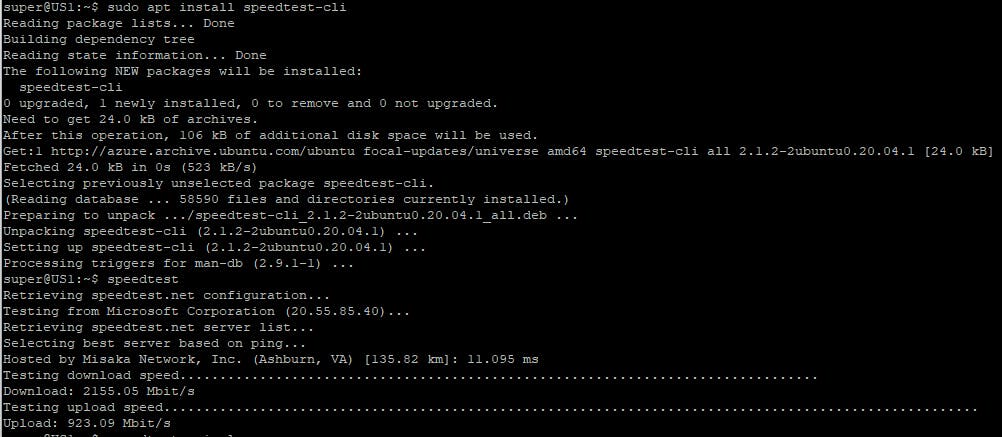- Fetching Linux system details with neofetch and screenfetch
Two very useful tools for extracting details on Linux OS and hardware are screenfetch and neofetch.
Install screenfetch is straightforward with apt install
sudo apt install screefetch
Screenfetch is a script with nearly 6,500 lines. It will automatically detect your distribution and display the distribution, kernel, uptime, number of packages installed, shell you're using, overall and available disk space, CPU, GPU and memory (in use and available). It also displays an ASCII art rendition of the logo related to whatever distribution it's run on, but you can turn this off if you want to see just the list of details.
screenfetch
The output from this command will look like this

Neofetch script is even lengthier than the screenfetch. It has over 10,000 lines and displays some additional system information. Installation neofetch with apt install command.
sudo apt install neofetch
Like screenfetch, neofetch detects the information that it displays and adds an ASCII art depiction of the distribution logo to the display.
For full details, use sudo neofetch to display all information including disk information (if available - like disk usage, disk capacity), public IP, resolution which are not shown with screenfetch command.

- Network speed testing
Speedtest.net is one of the most popular tools for testing network speed. On Linux, use a package manager to install speedtest tool via terminal
sudo apt install speedtest-cli
Or use pip to install speedtest-cli in Python
sudo pip install speedtest-cli
After installation, use speedtest for testing internet connection speed